top of page
Quick Start Guide
-
Get your D3_VR ID Code from the confirmation slip
-
For best GPS results TURN OFF WIFI
-
Upon starting the app, ensure you select ALLOW ALWAYS so the app can log the GPS activity correctly while in the background.
-
Ensure you have a full battery charge 15-20% battery use per hour ( ave. non new phone )
- you may want to use an external power bank for activities with longer durations
- you may use other apps in the background like music / radio apps
Good vs Problem

Problem

Good
-
Disable WIFI
-
Give app permission to run in the background
iOS [ALWAYS], Android [ALLOW ALL THE TIME] -
Disable power saving mode
-
Disable put unused apps to sleep
For Android Devices
Known Issues (Samsung)
Disable Put Unused Apps to Sleep
Some phones save battery by putting app to sleep. ( Android 2.0 SDK 29 and above )
1. Go to SETTINGS >> Search "sleeping apps".
2. Put unused apps to sleep - Turn off this feature.
3. Select "Never sleeping apps" >> add D3_VR.



Disable App Optimisation from Special Access
1. Go to Settings >>> Apps.
2. Click on the 3 dots icon on top right corner and select "Special Access".
3. Select 'Optimise Battery Usage'.
4. Select 'All' from drop down list and toggle off 'D3_VR'.


“Your device is not compatible with this version” google play store error message.
Try clearing the Google Play Store cache, and then data.
Next, restart the Google Play Store and try installing the app again.
Please try this troubleshooting steps:-
1) Restart Your Device
2) Go To Settings >> Apps >> Google Play Store >> Storage >> Clear data
Settings For Apple
Settings For Honor
Settings For Huawei
Settings For LG
Settings For Oppo
Settings For Samsung
Settings For Vivo
Settings For Xiaomi
For Apple Devices
Known Issues
iOS 14.2 / 14.2.1 "Unable to connect to server error message"
Check that mobile data is enabled by going to SETTINGS >> D3_VR
Check settings
Location - While Using
Motion & Fitness - ON
Mobile Data - ON

App stops GPS logging
1 ) Enter the settings menu
2 ) Privacy >> Location Services >> D3_VR >> Allow location access "Always" + Precise Location "ON"
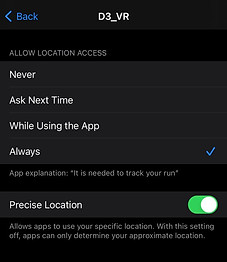
bottom of page
